Buildings
The Buildings display method is useful when you need to understand the distribution of data in relation to buildings. Physical and legal boundaries of buildings are taken into account.
One dashboard can have only one layer with the Buildings display method.
Overview
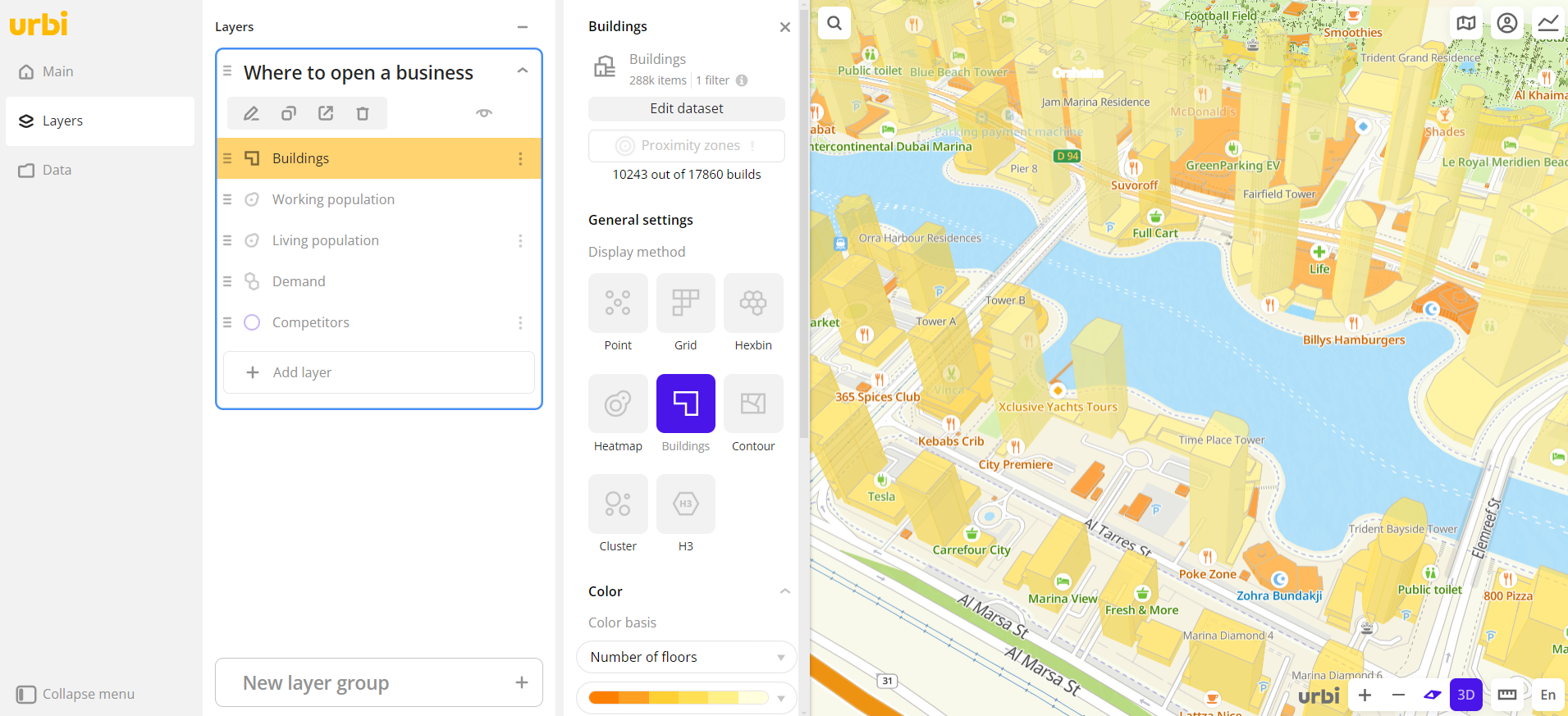
To choose a display method:
- Go to the Dashboards tab.
- Select the required dashboard.
- Click
icon.
- Select the required layer.
- In General settings, select the Buildings display method.
- Set the remaining visualization parameters if necessary.
The data is visualized on the map.
Parameters
For the Buildings display method, the following parameters are available:
-
Color: selecting the color of the data display. Two ways to color elements on the map are available.
-
Color basis: parameter based on which the elements on the map are colored according to the Color scale (a set of prepared color samples). The available values depend on the selected data. You can select only numeric attributes.
To reset the parameter, click
icon next to the parameter name.
- Invert: select to invert the selected color scale.
- Steps: gradation of the color scale from
1to10. - Legend: symbols for color and data.
- Color aggregation type: color aggregation method (
SumorMean). - Type of scale:
Linear— displays values of the same order;Logarithmic— displays a wide range of values, when the values may differ by several orders of magnitude. - Opacity: setting an opacity of the elements on the map.
-
If the Color basis is not selected, then the color palette with the ability to specify any color in HEX format is available. The elements on the map are colored the same.
- Color aggregation type: color aggregation method (
SumorMean). - Opacity: setting an opacity of the elements on the map.
- Color aggregation type: color aggregation method (
-
What's next?
- Quick start.
- Get to know how to work with Data.
- Get to know more about Layers, Dashboards, and Widgets.
- Get to know more about other Data visualization methods.
- Get to know prepared Analytics presets.