H3
The H3 (Hexagonal Hierarchical Spatial Index) visualization method is useful in the analysis and comparison of any spatial data due to the uniform format of the location of cells.
The H3 method in many ways is similar to the Hexbin visualization method. The difference is that H3 is a system with a fixed grid arrangement that does not depend on data.
Overview
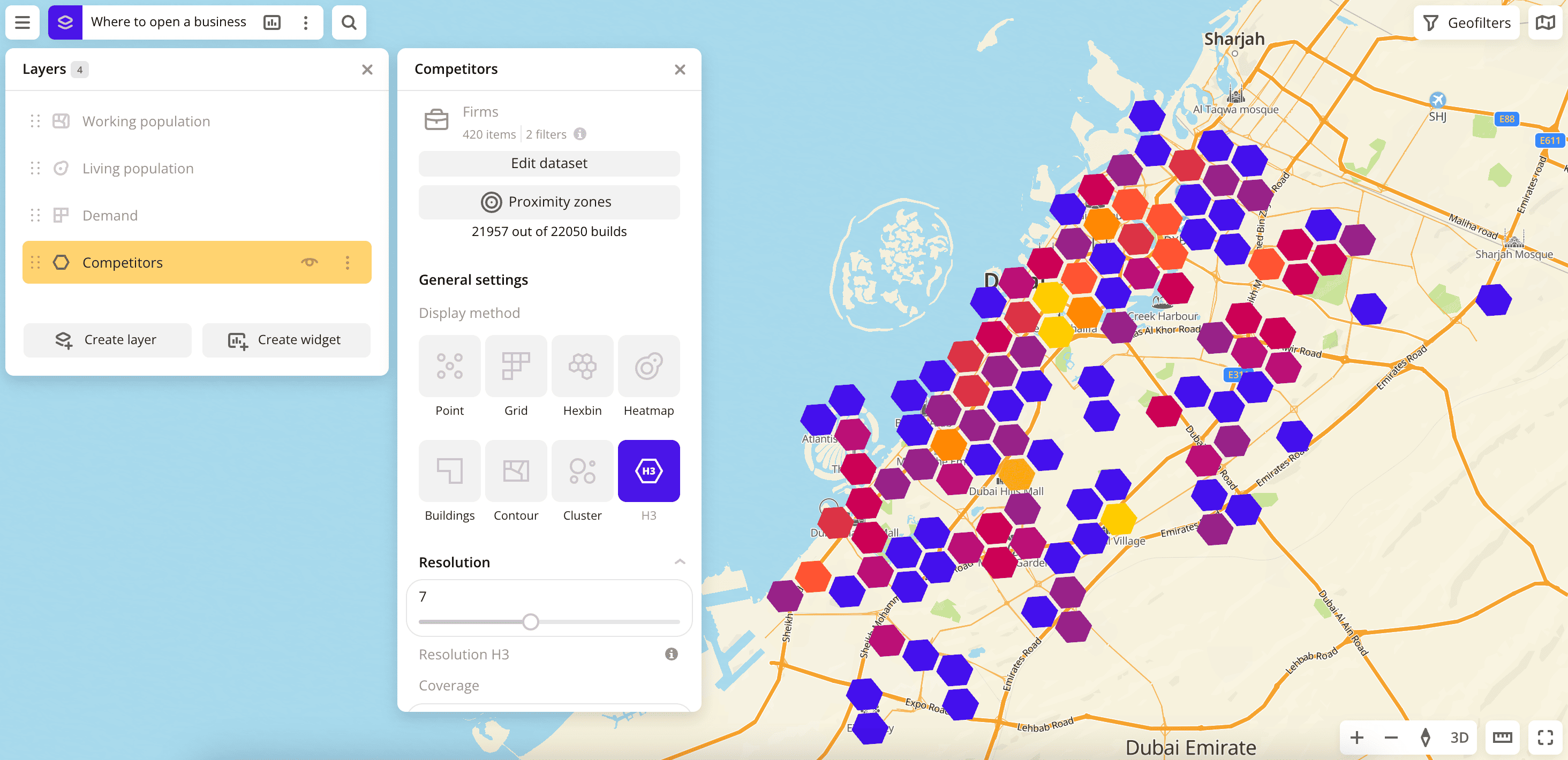
To choose a visualization method:
- Go to the Dashboards tab.
- Open the required dashboard.
- To open the scene, use the arrows
and
. If there is only one scene in a dashboard, it opens automatically when you open the dashboard.
- To open the layer, click
icon and select the required layer.
- In General settings, select the H3 visualization method.
- Set the remaining visualization parameters if necessary.
The data is visualized on the map.
Parameters
For the H3 visualization method, the following parameters are available:
-
Resolution: the smaller this value, the larger the area covered by one element.
-
Coverage: coverage of the territory as a percentage from
1to100. Only the distance between the elements changes. The recommended value is98-99. -
Caption: turning on the caption on H3 elements.
-
Color: selecting the color of the data display.
- Color basis: parameter based on which the elements on the map are colored according to the Color scale (a set of prepared color samples). The available values depend on the data in the sample. You can select only numeric attributes.
- Invert: select to invert the selected color scale.
- Steps: gradation of the color scale from
1to10. - Legend: symbols for color and data.
- Color aggregation type: color aggregation method (
SumorMean). - Type of scale:
Linear— displays values of the same order;Logarithmic— displays a wide range of values, when the values may differ by several orders of magnitude. - Opacity: setting an opacity of the elements on the map.
-
Height: enable to display the data as a column chart. To enable three-dimensional display format on the map, select the 3D in the bottom-right corner of the map.

- Height basis: parameter based on which the elements on the map are formed. The available values depend on the data in the sample. You can select only numeric attributes.
- Height aggregation type: height aggregation method (
SumorMean). - Height scale: column height multiplier from
0.1to20.
What's next?
- Quick start.
- Get to know how to work with Data.
- Get to know more about Layers, Dashboards, Scenes, and Widgets.
- Get to know more about other Data visualization methods.
- Get to know prepared Analytics presets.