Line
This visualization method is available only for built-in data category Car traffic (detailed), datasets uploaded as a file, and datasets uploaded via API.
The Line visualization method is useful for displaying objects whose length is significantly greater than their width, and the area is not significant. Such objects can include streets and roads, power lines, pipelines, and rivers.
Overview
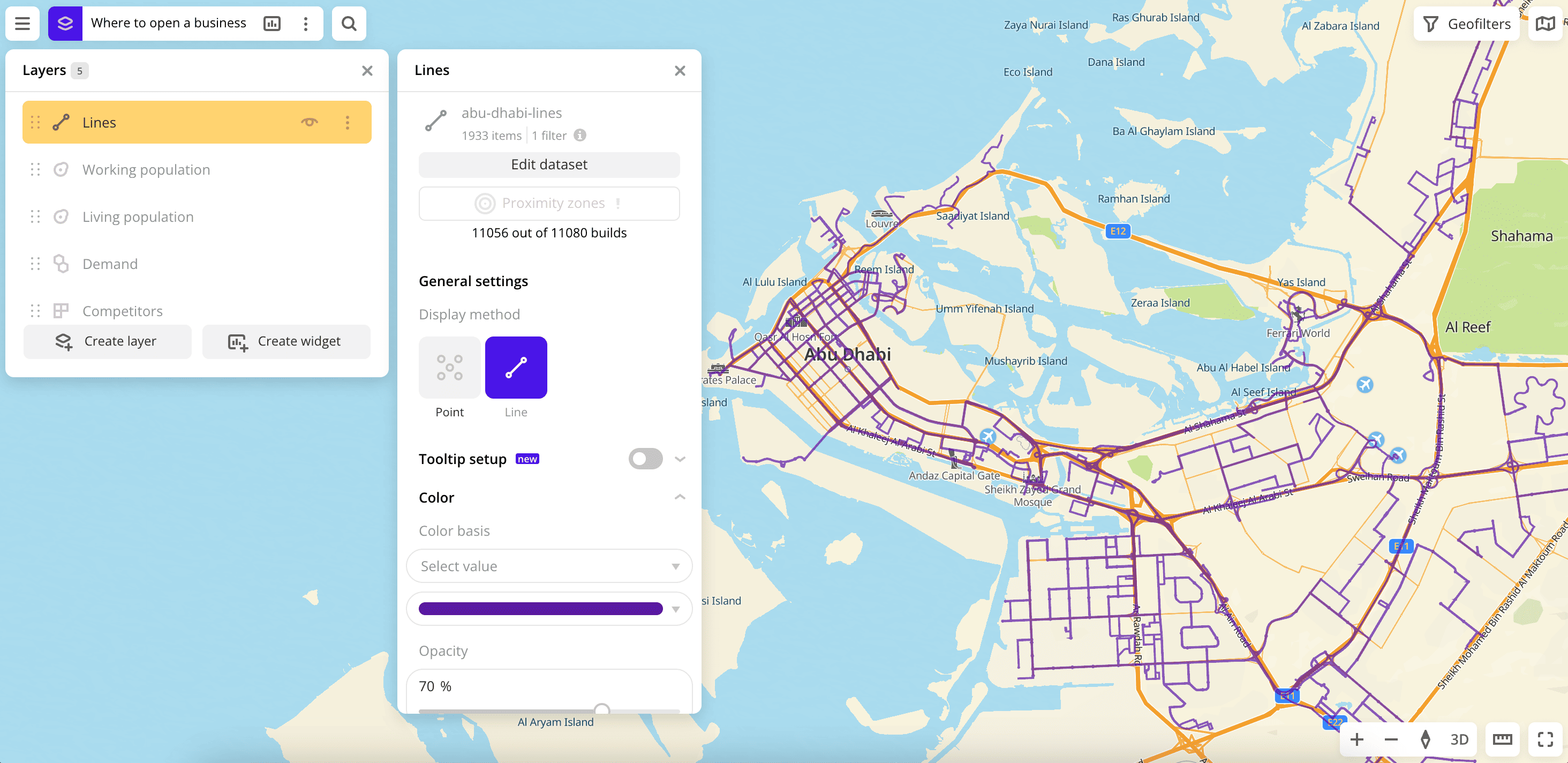
To choose a visualization method:
- Go to the Dashboards tab.
- Open the required dashboard.
- To open the scene, use the arrows
and
. If there is only one scene in a dashboard, it opens automatically when you open the dashboard.
- To open the layer, click
icon and select the required layer.
- In General settings, select the Line visualization method.
- Set the remaining visualization parameters if necessary.
The data is visualized on the map.
Parameters
For the Line visualization method, the following parameters are available:
-
Tooltip setup: enable to customize the list of attributes that are displayed when hovering the cursor over the item on the map. Select the required attributes and change their order if necessary. The available values depend on the data in the sample.
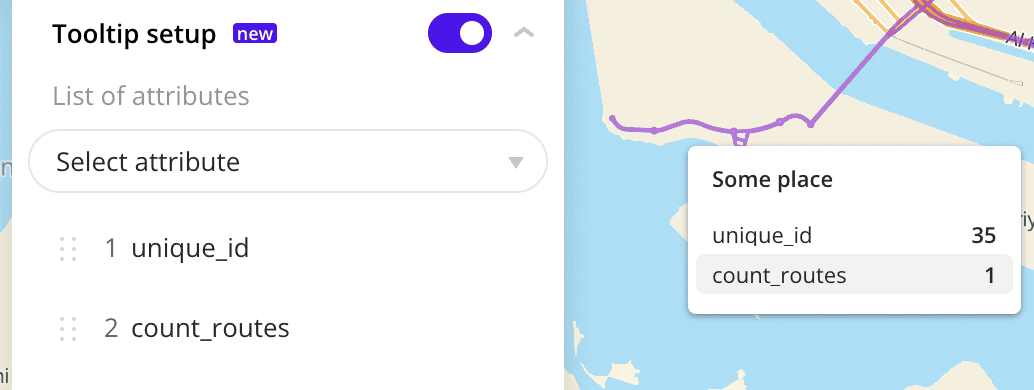
If the option is disabled, the tooltip shows all data attributes from the dataset.
-
Color: selecting the color of the data display. Two ways to color elements on the map are available.
-
Color basis: parameter based on which the elements on the map are colored according to the Color scale (a set of prepared color samples). The available values depend on the data in the sample. You can select only numeric attributes.
To reset the parameter, click
icon next to the parameter name.
- Invert: select to invert the selected color scale.
- Steps: gradation of the color scale from
1to10. - Legend: symbols for color and data.
- Type of scale:
Linear— displays values of the same order;Logarithmic— displays a wide range of values, when the values may differ by several orders of magnitude. - Opacity: setting an opacity of the elements on the map.
- Stroke width: stroke width in pixels from
1to25.
-
If the Color basis is not selected, you can select a color from the palette or specify it in HEX format. The elements on the map are colored the same.
- Opacity: setting an opacity of the elements on the map.
- Stroke width: stroke width in pixels from
1to25.
-
What's next?
- Quick start.
- Get to know how to work with Data.
- Get to know more about Layers, Dashboards, Scenes, and Widgets.
- Get to know more about other Data visualization methods.
- Get to know prepared Analytics presets.