Buildings
The Buildings data category provides information about all types of buildings with selected filters.
Overview
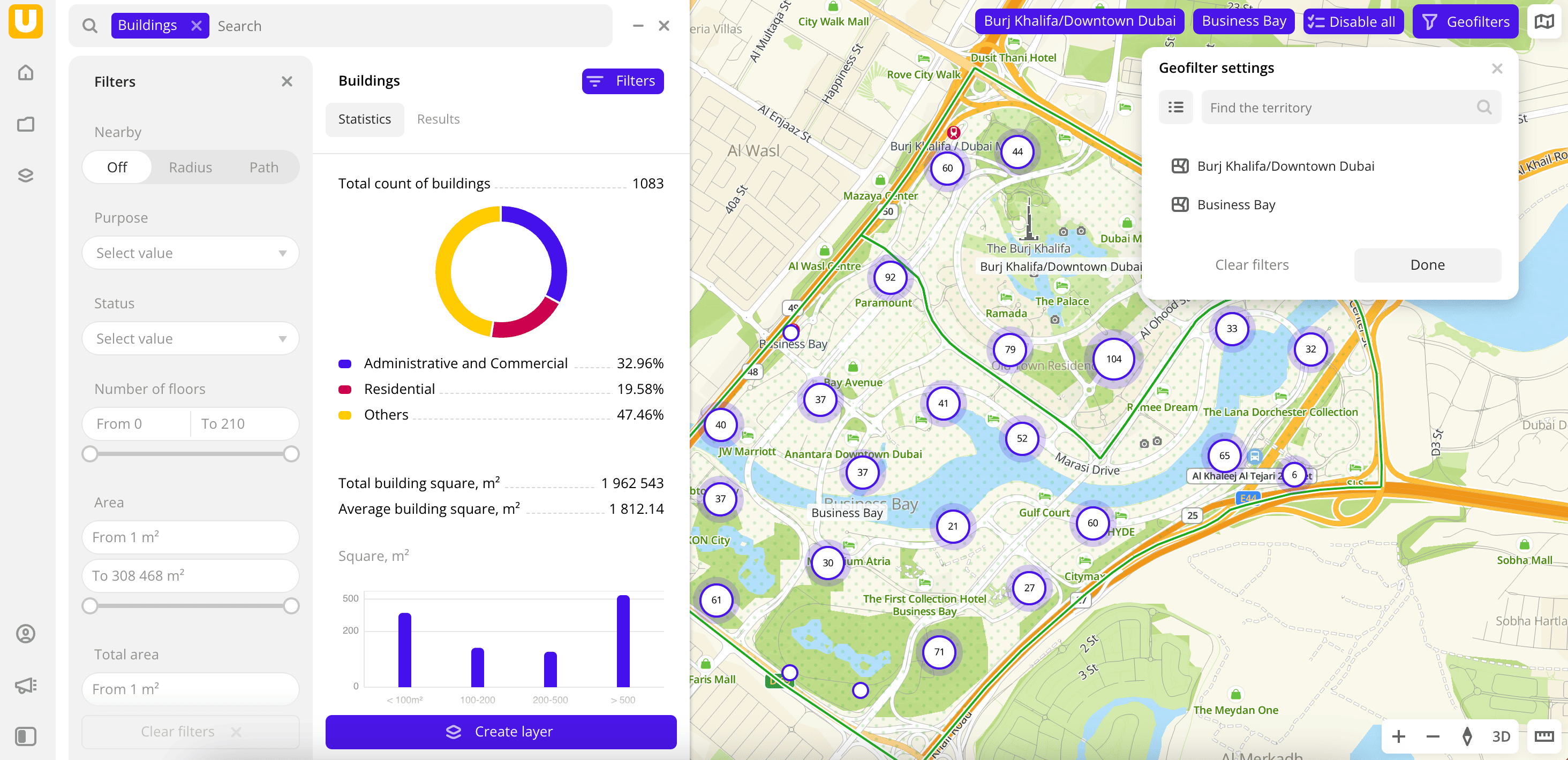
To get started:
-
Go to the Main or Data tab.
-
Select the Buildings data category.
-
In the Geofilter settings box, select the territories for which the data sample is created (up to 50 territories). You can use:
- Suggested standard territories: regions, districts, settlements, and others. Depending on the tariff, some territories may not be available.
- Your own territorial division. To do this, first upload a dataset with polygons and create a territory filter.
Click Done.
-
Set the remaining filters if necessary.
The data is visualized on the map as centroid points: the centers of the object geometries. Filtering results are available in two variants:
-
Statistics: general statistics about the data sample. Include:
- Total count of buildings.
- Chart with the distribution of buildings by type.
- Total and average area in m².
- Maximum and average count of floors.
- Maximum and average year of construction.
- Maximum and average count of firms.
-
Results: general information about buildings and their list. When selecting a building from the list:
- Information about the building is displayed in the card.
- The location of the building is indicated on the map.
You can manually change the list of filtering results to keep only selected buildings in the data sample. Click Edit list, select the required buildings, and click Apply.
To save this data sample and customize its visualization (e.g., as a heatmap), click Create layer.
Filters
For the Buildings category, the following filters are available:
-
Nearby: limiting the data sample by territorial availability. Possible options:
- Off: default value.
- Radius: circle with a radius from
10to100000m is drawn around a point in the center of the map. The default value is10000m. - Path: area that is accessible by car or on foot within
5to30min is drawn around a point in the center of the map. The default value is15min.
To change the area, drag the center point to the necessary area of the map.
-
Purpose: building type.
-
Status:
Constructed,Under construction, orUnder Repairing. -
Number of floors: number of floors in the building. Can take
0value. -
Area, m²: area of the building foundation in square meters.
-
Total area, m²: total building area across all floors (excluding technical areas that cannot be used) in square meters.
-
Year of construction: year of construction of the building.
-
Firms count: count of companies registered in the building.
-
Living population: living population in the building.
-
Working population: working population in the building.
-
Floor type: type of installed floors in the building.
-
Cultural heritage site: select to display only buildings that are heritage sites.
To reset the parameter filter, click icon next to the filter name. To reset all parameter filters, click Reset filters at the bottom of the tab.
To reset the geofilter, in the Geofilter settings box, click icon next to the territory name. To reset all geofilters, click Reset filters.
What's next?
- Quick start.
- Get to know more about other Data categories.
- Get to know how to work with Data visualization.
- Get to know more about Layers, Dashboards, and Widgets.
- Get to know prepared Analytics presets.