Urban environment
The Urban environment dataset provides information about services available in public places that do not require the presence of service personnel (waste containers, public toilets, and others).
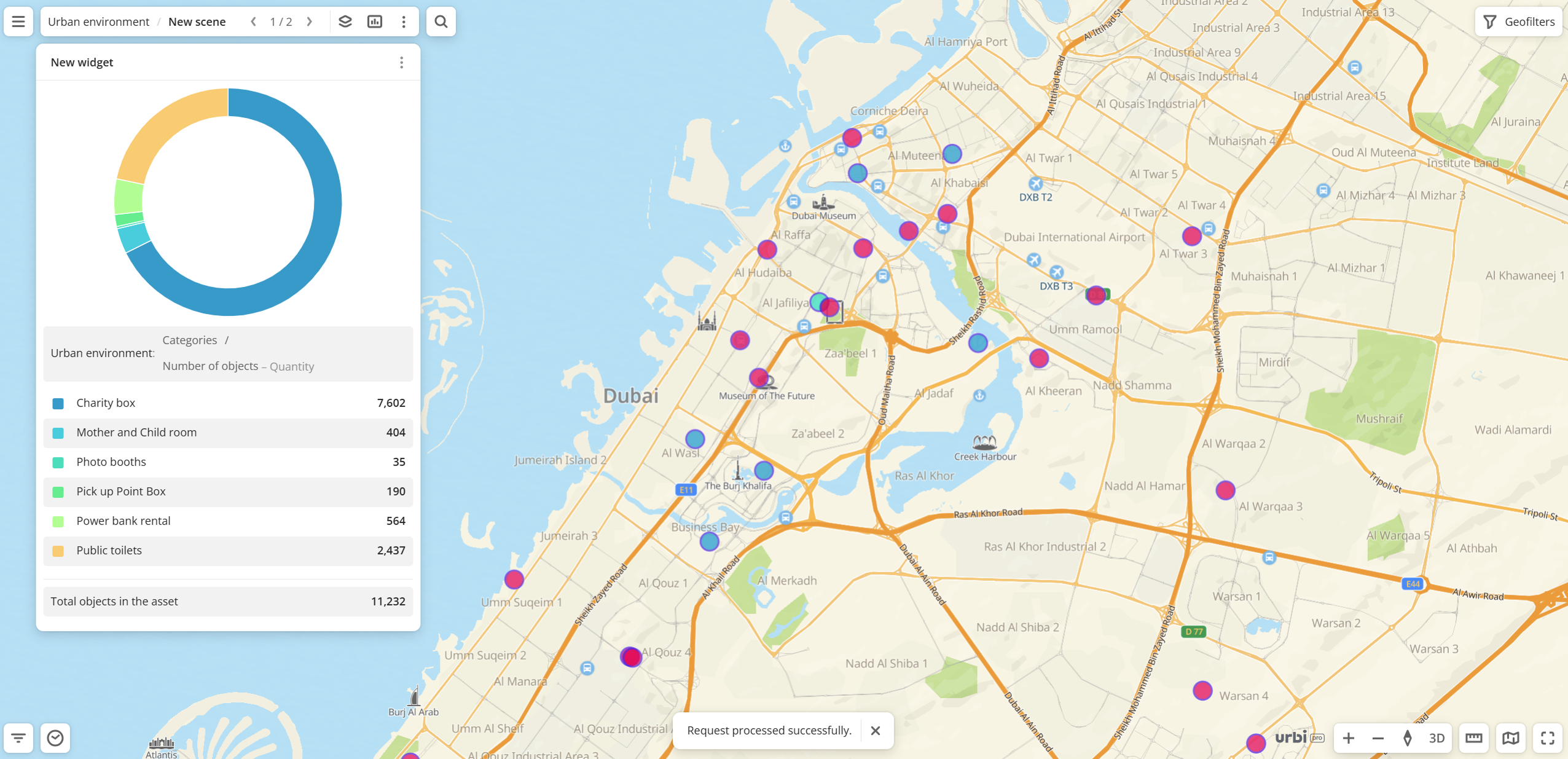
Usage scenarios
The Urban environment dataset helps to solve the problems:
-
Urban infrastructure availability assessment. Helps municipalities, developers, and urban analysts to identify areas with insufficient parcel lockers, restrooms, coffee vending machines, and other infrastructure facilities by comparing their coverage with population density or traffic.
-
Site selection for new parcel lockers. Helps logistics companies to find optimal locations for placing new parcel lockers, considering building density and distance from competitors.
-
Identifying potential locations for coffee vending machines. Helps to select optimal locations for installing coffee vending machines by filtering existing coffee point density combined with data on traffic, office buildings, and educational institutions.
-
Finding locations for cross-promotion and advertising integration. Helps marketers and advertising agencies to identify coffee vending machines, photo booths, and charging stations with the highest popularity based on ratings and reviews to use them as platforms for branding or content integration.
How is the data collected?
2GIS specialists regularly collect and verify data.
Data update and history
- Update frequency: data is updated once a week.
- History: historical data is not available. You can only view the latest updated data.
Available territories
Data is available for the UAE.
The data may not be available throughout the entire country, but only in populated areas where 2GIS is present and where data on user trips is collected. To check data availability, use geofilters or contact the technical support.
Data availability
-
On-Cloud (2GIS Pro service):
- Demo tariff: data is not available. To start working with the data, change the tariff and request access to the dataset.
- Other tariffs: data is available upon request.
-
On-Premise (installation of the service in a private environment): data is available.
Getting started
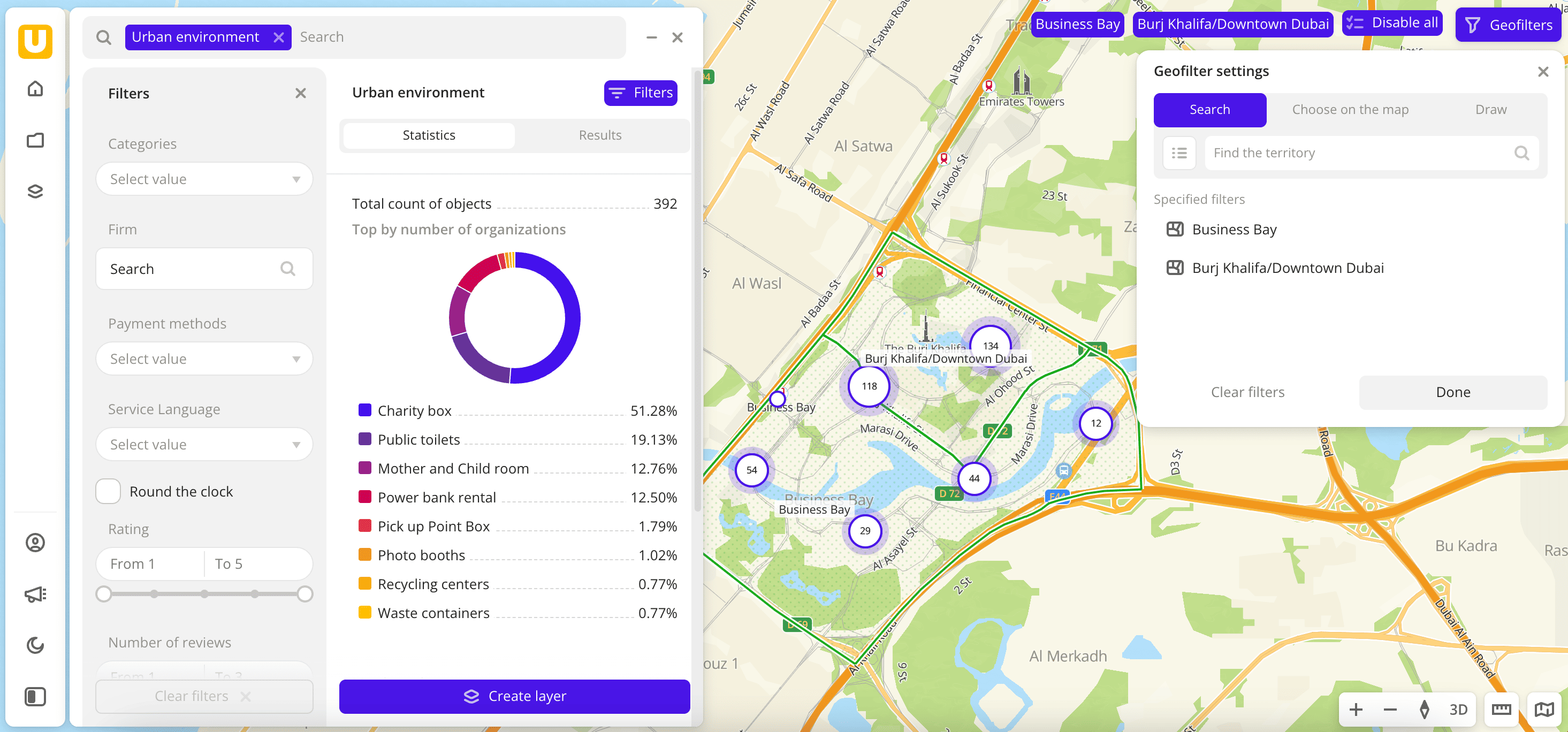
- Go to the Main or Data tab.
- Select the Urban environment dataset.
- In the Geofilter settings dialog, select up to 50 territories for which the data sample is created. You can use standard and custom territories and also build polygons, proximity zones, and circles on the map. For more information, see the Geofilters section. After you select the territories, click Done.
- On the Filters tab, set the remaining filters if necessary.
The data is displayed on the map as points. Filtering results are available on two tabs:
-
Statistics: general statistics about the sample:
- Total count of objects.
- Chart with the distribution of objects by categories. Displayed if multiple categories are selected.
- Maximum and average count of branches.
-
Results: general information about objects and their list. When selecting an object from the list:
- Information about the object is displayed in the card.
- The location of the object is indicated on the map.
You can manually edit the list of filtering results to keep only selected objects in the data sample. To do this, click Edit list, select the objects, and click Apply.
To save the data sample, click Create layer and customize data visualization.
Filters
For the Urban environment dataset, the following filters are available:
- Categories: object categories. You can select multiple categories.
- Firm: search for organizations that own objects by name.
- Payment methods: method of payment available in the object.
- Service language: service language in the object.
- Round the clock: select to display only objects with a 24-hour work schedule.
- Rating: rating of the object from
1to5. - Number of reviews: count of reviews of the object.
- Additional filters: when you select particular categories, additional filters are available. For example, for the category
Power bank rental, the Rent per hour filter is available. You can see the full list of filters when selecting the required category.
To reset the parameter filter, click icon next to the filter name. To reset all parameter filters, click Reset filters at the bottom of the tab.
To hide the filter by territory, in the Geofilter settings dialog, click icon next to the geofilter name. To delete the geofilter, click
icon next to its name. To delete all geofilters, click Clear filters.
Data visualization
The following visualization methods are available for the dataset:
After creating the layer, configure a basic data visualization:
-
Select the Point visualization method:
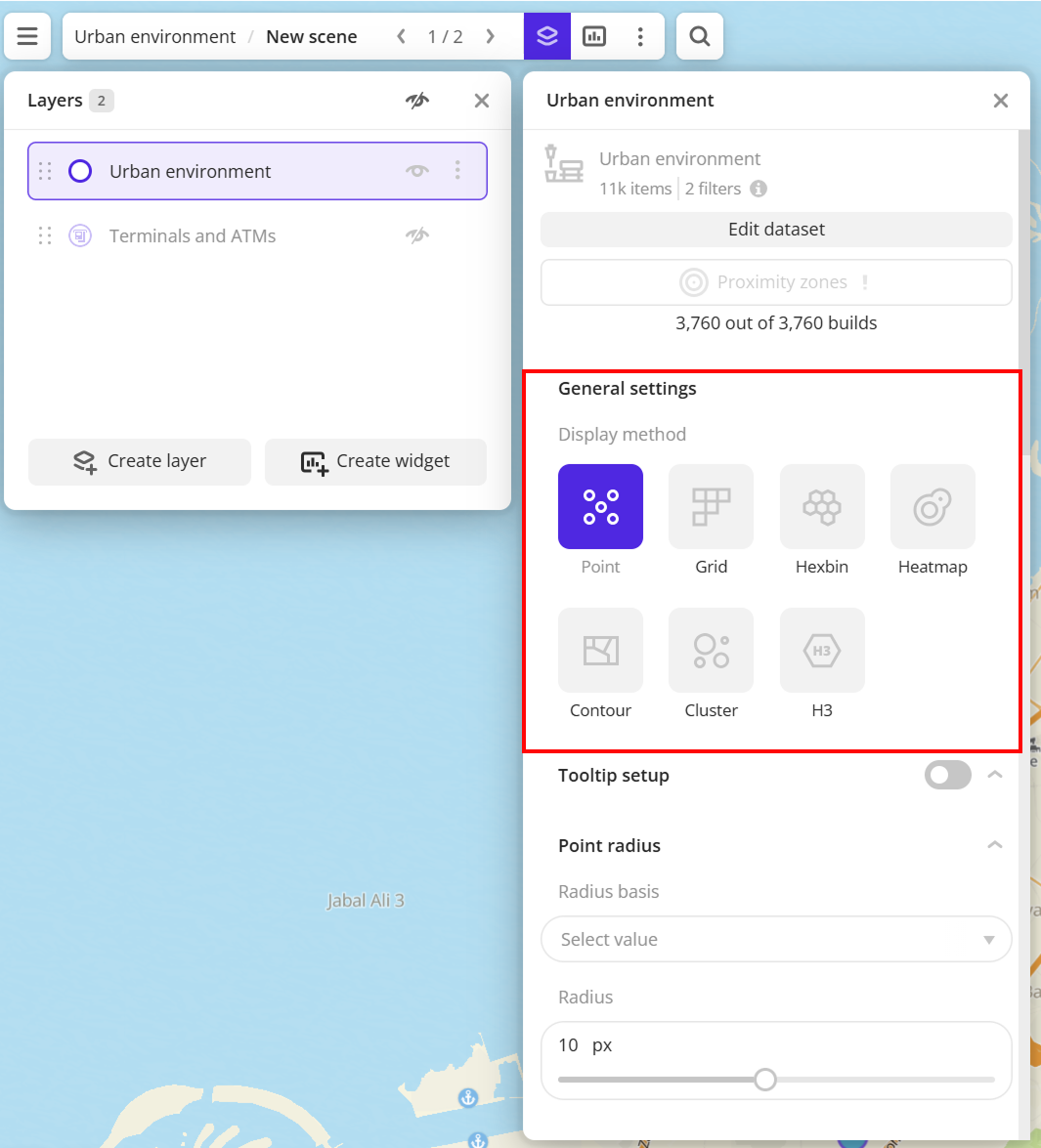
-
To analyze the number of objects of different categories, change the color of the points on the map depending on the category. In the Color basis field, select the
Categoryattribute and specify the color palette: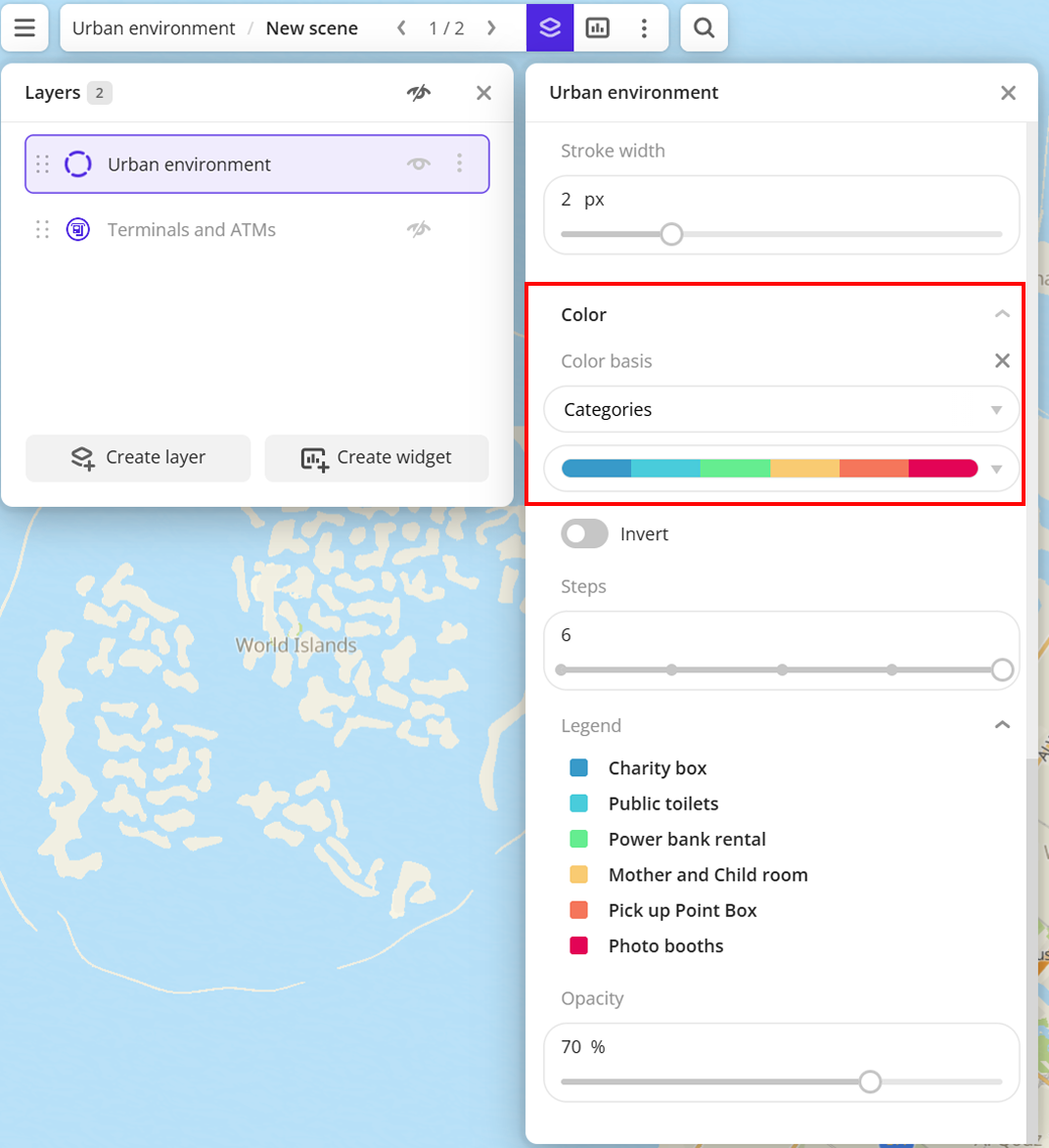
Data purchasing
You can purchase data separately as an export in the following formats:
- Table formats:
.csv.txt.json
- Formats for storing geographic data:
.shp(Shape).gpkg(GeoPackage).geojson(GeoJSON)
For more information about the price, available territories, and how to purchase data, fill out the form on urbi.ae.
What's next?
- Quick start.
- Get to know more about other Data categories.
- Get to know how to work with Data visualization.
- Get to know more about Layers, Dashboards, Scenes, and Widgets.
- Get to know Analytics scenarios.