Urban environment
The Urban environment data category provides information about services available in public places that do not require the presence of service personnel (waste containers, public toilets, and others) with selected filters.
Overview
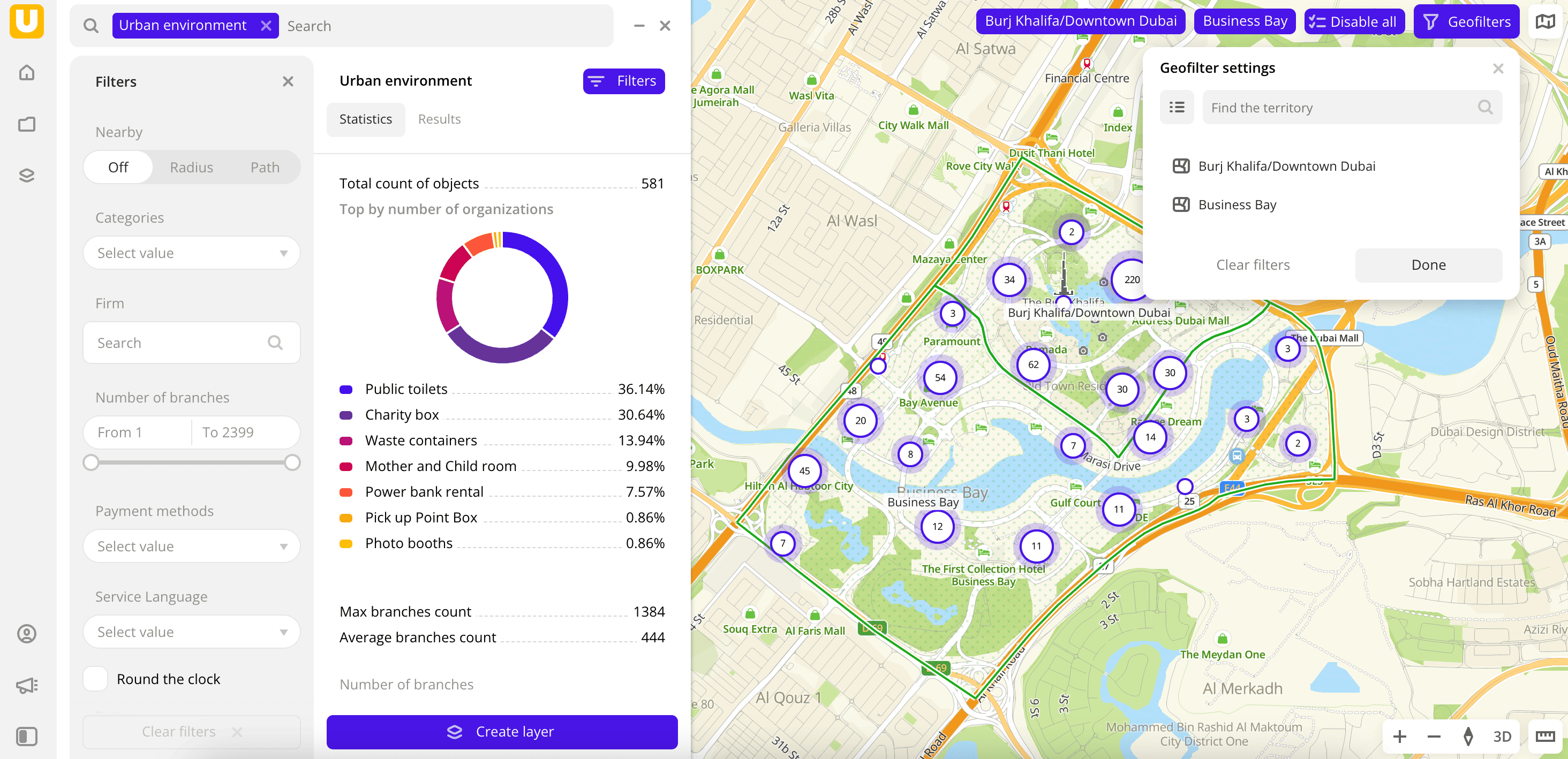
To get started:
-
Go to the Main or Data tab.
-
Select the Urban environment data category.
-
In the Geofilter settings box, select the territories for which the data sample is created (up to 50 territories). You can use:
- Suggested standard territories: regions, districts, settlements, and others. Depending on the tariff, some territories may not be available.
- Your own territorial division. To do this, first upload a dataset with polygons and create a territory filter.
Click Done.
-
Set the remaining filters if necessary.
The data is visualized on the map as centroid points: the centers of the object geometries. Filtering results are available in two variants:
-
Statistics: general statistics about the sample. Include:
- Total count of objects.
- Chart with the distribution of objects by categories. Displayed if multiple categories are selected.
- Maximum and average of branches.
-
Results: general information about objects and their list. When selecting an object from the list:
- Information about the object is displayed in the card.
- The location of the object is indicated on the map.
You can manually change the list of filtering results to keep only selected objects in the data sample. Click Edit list, select the required objects, and click Apply.
To save this sample and customize its visualization (e.g., as a heatmap), click Create layer.
Filters
For the Urban environment category, the following filters are available:
-
Nearby: limiting the data sample by territorial availability. Possible options:
- Off: default value.
- Radius: circle with a radius from
10to100000m is drawn around a point in the center of the map. The default value is10000m. - Path: area that is accessible by car or on foot within
5to30min is drawn around a point in the center of the map. The default value is15min.
To change the area, drag the center point to the necessary area of the map.
-
Categories: select object categories. You can select multiple categories.
-
Firm: search for organizations that own objects by name.
-
Number of branches: number of branches of the organization.
-
Payment methods: method of payment available in the object.
-
Service language: service language in the object.
-
Round the clock: select to display only objects with a 24-hour work schedule.
-
Rating: rating of the object from
1to5. -
Number of reviews: number of reviews of the object.
To reset the parameter filter, click icon next to the filter name. To reset all parameter filters, click Reset filters at the bottom of the tab.
To reset the geofilter, in the Geofilter settings box, click icon next to the territory name. To reset all geofilters, click Reset filters.
What's next?
- Quick start.
- Get to know more about other Data categories.
- Get to know how to work with Data visualization.
- Get to know more about Layers, Dashboards, and Widgets.
- Get to know prepared Analytics presets.